In my tutorial on adding custom icons to My Places in Google Maps, I mentioned that you can't use Dropbox to host your icons. That's because it requires a log-in. Hex Central reader Jamie Barber wrote to say that you can indeed use Dropbox for this purpose, provided you place the relevant files in your Public Folder. I have amended the article accordingly.
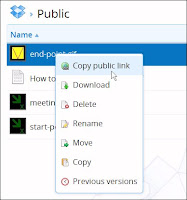 Once you've uploaded your icon file to your Public Folder in Dropbox, all you have to do is right-click on the filename, and select Copy Public Link (see screen shot). The file's URL will appear in a pop-up box, from where you can copy it to the clipboard. If you prefer a shorter - but more cryptic - version of the URL, click on "Shorten link".
Once you've uploaded your icon file to your Public Folder in Dropbox, all you have to do is right-click on the filename, and select Copy Public Link (see screen shot). The file's URL will appear in a pop-up box, from where you can copy it to the clipboard. If you prefer a shorter - but more cryptic - version of the URL, click on "Shorten link".You can then go ahead and paste the link into the Placemark Editor, as I described in the article.
There's one other update to the article. When I first wrote it, custom icons didn't show up properly in printed versions of a My Places map. Google has now fixed this problem. Now, when you print your map, all the icons will appear as expected.

Hello. After the change in Dropbox there is no longer "public link" enabled. Do you know if there is still way how to use it? Thanks a lot!
ReplyDeleteGood question.
DeleteFirst, I need to point out that the Public folder is still available for existing Dropbox users. It's only those who signed up for the service after Dropbox announced the demise of the folder who will suffer (sorry, I know that's no consolation).
However, there is a workaround. Instead of placing the icon in the Public folder, upload it to any other folder. Once you've done that, right-click on the filename, and select Share Link. In the resulting dialog, click Get Link. Dropbox will then copy the URL to the clipbboard. (Note that you will need Flash to be enabled for this to work.)
The URL that's now in the clipboard is the one that you paste into the relevant dialog in My Places, as explained in my original article.